HACK USING GOOGLE-ONLY FOR EDUCATION
Google is a very very very powerful tool! If you know how the Internet works and you know how Google works, you can find out some “very secret information” from the dark corners of the Internet.
You see, Google tries to “index” everything that is on the Internet. What does “index” mean? Basically, “index” means, read and remember!
You see, Google is reading websites on the Internet 24 hours a day. It is looking at new websites and new web pages. It looks at each web page and finds out what the web page is about. It decides how good the web page is and also decides many other things about the web page…
Google does all this so that when you search for something using Google, it can give you the most relevant results from among the web pages it has visited. This is what we mean when we say that Google tries to index everything on the Internet.
Now, the part we are interested in: Since Google indexes the Internet, we can find things that are hidden in all the corners of the Internet. If some one has put their password on the net, you can find it! If a big online shopping site, has put all the credit card information of it’s customers on the net, you can find it! You can find some very interesting things if you know how to use Google!
This article will teach you the basics of how to find cool things using Google.indahowto.com does not endorse hacking! Hence, we shall not be showing you how to get “credit card details” and “passwords” etc… But we will show you how to find e-books, movies, games, software, music etc. that is stored on the Internet…
On the Internet, the files are saved in the same way as they are saved on your computer. All the files are organized into folders so that they are easy to understand and use.
For example: On your computer, you may have different folders like, “music” or “videos” or “documents” etc.. On the Internet also files are generally organized into folders. For example, a mp3 music website site may have all the songs that the website provides in a directory called “songs”!
Now, if you can use Google to find the "songs" directory, you will have the directory and all the songs in it! That is basically what we are going to teach you how to do…
Note that, it’s not as simple as that. All the big sites, that serve 1000’s of songs and charge for it, are not going to just have their “songs” directory in the open for anyone to hack. There are many ways to protect your website from these Google hacks! Most big websites are protected from Google hacks.
But, this hack is still quite useful because there are many small websites out there who have their “songs” directory in the open and un-protected for anyone to see…
Now, an open or un-protected directory on the Internet, generally looks something like this:
Irrespective of where or how the un-protected directory is, it generally always looks like the image above. This is important because we are going to get Google to search for all these un-protected directories on the Internet…
In the image above, we have marked with a red circle all the parts of un-protected directory page that will be there in every un-protected directory.
The words:
Index of
Name
Last Modified
Size
Description
will be part of almost every un-protected directory. There is also one other part that is there in every un-protected directory on the Internet. This part is, the words: “Index of” in the “Title” of the web page.
If you are not sure what the "title" of a web page is, you could look up to the top-most part of this window. The line right on top is called the title. For example: The title of this web page is: “How to find un-protected directories using Google? :: indiahowto.com”
Similarly, the title of an unprotected web-page will have the words “Index of” in it. So, we are going to get Google to search for all these web pages of un-protected directories. We will be able to do this, using some basic Google commands....
You are probably wondering why we were talking about the "Index of" and the other common elements of the un-protected directory...well, continue to read, then next page will clear up all your doubts....
Google is a search engine and a whole lot more. There are many cool things you can do with Google…For example: Try this….go to Google and type in “122131 + 32112” or “13324 - 231” or “2332 / 231” See what it gives you. Google can also be used as a calculator!
But, that is not needed for what we are trying to do. We just mentioned it so that you would know that there is a lot that Google can do….
What we are trying to do is look for pages that have:
The phrase “Index of” in the title
The phrase “Index of” on the page
The word “Name” on the page
The word “Size” on the page
The word “Description” on the page
The word “Last Modified” on the page
If you we find pages that fit this criteria, we will have found all the un-protected directories on the Internet. So how do we do this?
Type this line in the Google search box:
intitle:"index of" +"index of" +size +name +description +modified
When you search for this, you will find all the un-protected directories on the Internet that Goggle has found! Try to see what people have stored in the unprotected directories! It could be fun!
But, what is more important is, let us try to understand how that line works. Once you understand how that line works, you will be able to make your own lines and extract all sorts of cool things out of Google.
The line: intitle:"index of" +"index of" +size +name +description +modified
It is made up of many different small Google commands. The different commands are:
intitle:"index of" : This tells Google to only search for web pages with the term “index of” in the Title of the web page. The term “intitle:” is called an OPERATOR.
So if you have intitle:"index of" in the search box, Google knows that it has to search for only pages with “index of” in the title…
+"index of" : This tells Google that all the pages that come in the search results, must have “index of” on the page.
The “+” basically tells Google that whatever is after the “+” MUST be there in all the pages that Google provides in the results.
For example: You go to Google and type in “monkey +cat” it will provide all the pages that have the term monkey and also have the term “cat” in them. If you just type in “monkey cat” then the pages that have “monkey or cat” or “monkey and cat” may show up in the search results.
Basically, just remember if you want all searched pages to have a particular word, use the “+”! This is useful is the cases when you are searching for a “synonym” kind of word.
For example: Let us say you are searching for an article about “voice recognition”. But whenever, you type in “voice recognition” the results that come are about “Asha Bhosle”! But what you are looking for is the “method” of voice recognition.
So, to clear up the results, you can use a search terms like this:
“voice recognition” +method –“Asha Bhosle"
Now, you may get much better search results! The search results will be about “voice reognition”…. It will have only pages with the word “method” in them and it will NOT have pages with the term “Asha Bhose” in them.
Things to notice:
If you put anything within “quotation” marks, Google searches for that exact phrase
A “+” behind a term will make sure that term is there in all the results pages
A “-“ behind a term will make sure that term is NOT there in all the results pages
There is NO SPACE between the “+” and the term or the “-“ and the term. Basically there is no space between the “operator” and the term.
Having understood all this, let us look at the whole line again. It should make much more sense:
intitle:"index of" +"index of" +size +name +description +modified
The line basically tells Google to search for pages with:
The phrase “index of” in the title
The phrase “index of” somewhere on the page
The word “name” somewhere on the page
The word “size” somewhere on the page
The word “description” somewhere on the page
The word “modified” somewhere on the page
And if you understood everything till now, you will see how this command can be used to find all the un-protected directories on the Internet! Look at it carefully....
intitle:"index of" +"index of" +size +name +description +modified
Now, let us do cool stuff….let us find ebooks, games, songs etc.. in these un-protected directories!
Having understood all this till here, this part should be pretty simple. Let us say you want to find songs, you simply have to tell Google to look for “mp3” files in all the un-protected directories.
To do this you can use this line:
intitle:"index of" +"index of" +size +name +description +modified +mp3
It makes sense, does it not? Just add a “+mp3” at the end. This will make sure that all the pages come up have the term “mp3” in them.
Similarly, if you wanted to find all the “ebooks” in all the up-protected directories, you could use this line:
intitle:"index of" +"index of" +size +name +description +modified +pdf
Incase, you are not sure what “pdf” is, “pdf” is the format in which ebooks come!
You probably get the idea now. But, you are still not getting what exactly you are looking for…you are just getting all the un-protected ebooks and mp3s!
Let us make the search more specific. You can search for a “Dil Se" mp3 using a line like this:
intitle:"index of" +"index of" +size +name +description +modified +mp3 dil se
Notice that I have not put “dil se” in quotes or in front of a “+”. This is because I do not know how the “dil se” file will be saved! It may be saved by some different name like “dilse23.mp3”! So I just let Google figure out the closest match! Basically if you are not sure about the exact words the web page will contain, just type it without any operator or quotes and let Google figure out the closest match!
Now, you probably have a good understanding of how to get the search to work for you. Just to give you a few examples:
To search for WinZip program in the un-protected directories you might use something like:
intitle:"index of" +"index of" +size +name +description +modified +exe win zip
To search for a “Harry Potter” ebook, you might want to use something like:
intitle:"index of" +"index of" +size +name +description +modified +pdf harry potter
Please give us your feedback and comment in comment box thank you. 
















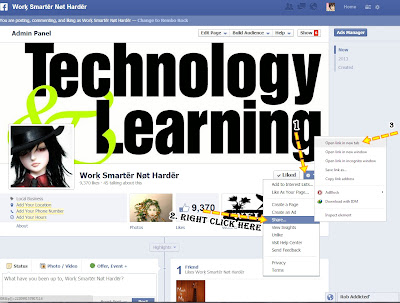







 .
. 






